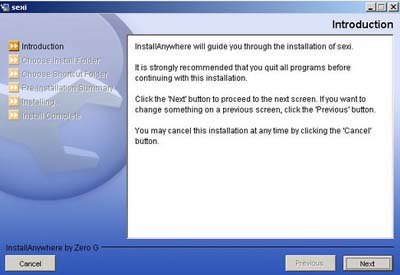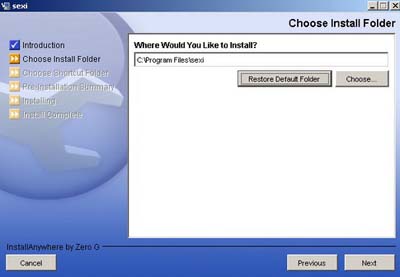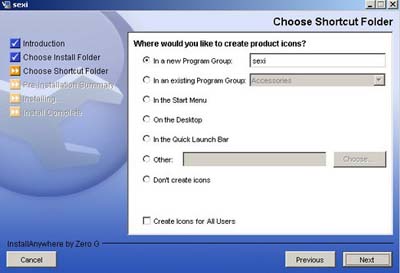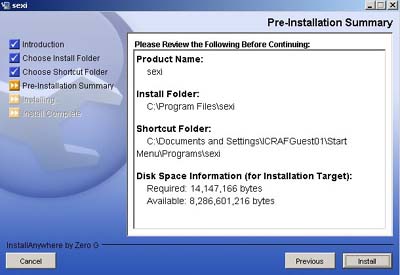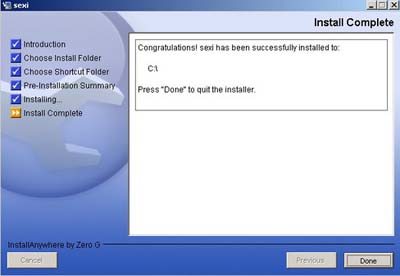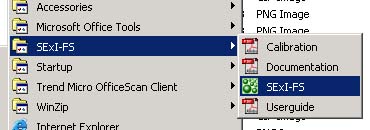|
|
2. Getting StartedContents The software is available in two packages, one that includes the Java Virtual Machine (JVM) and the other without (smaller size). If you do not have a Java virtual machine installed on your computer, be sure to get the package that includes one. 2.1. InstallationBelow are the installation steps: Step 1. Introduction Window.
Step 2. Choose Installation Directory window.
Figure 2:Install Folder Option Window Step 3. Choose Shortcut Folder Window
Figure 3: Shortcut Folder Option Window Step 4. Pre-Installation Summary window.
Figure 4: Pre-Install Summary Window
Step 5. Installation window.
Figure 5: Finish Installation 2.2. Running SExI-FSTo run the SExI-FS, you can press Start button, and then select Programs, and select SExI-FS, and then select SExI-FS shortcut icon (see Figure 6). This is assuming that you use MS Windows Operating System and you choose default installation setting. For the other platforms it might have different GUI.
Figure 6: SExI-FS in Window's Start Menu If it works, the splash screen will show.
|
|
Update 10-06-2005 Comments and questions send to: |
© Copyright ICRAF 2002 -
2005 http://www.worldagroforestrycentre.org/sea |