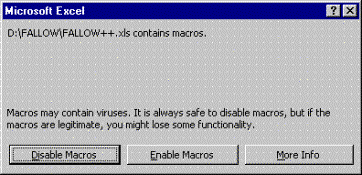Tutorials
How to Prepare FALLOW
This preparatory part contains:
2. How to install
3. How to start
1. Basic requirements
Before starting the installation and running the model, please make sure
that your machine has this recommended hardware/software specifications:
· At least 128 Mb of RAM.
· At least processor of the same generation as INTEL PENTIUM IV.
· At least 12 GB free space is recommended if you want to work with real size of maps.
· Since the user-interface has been developed using macro programming in MS-Excel, you must have MS-Excel 2000 as the recommended version. Other versions of MS-Excel (older or later versions) may not be able to execute the macros.
· Make sure that you have installed PCRaster on your machine (IT IS A MUST). For this requirement, we do not provide any files of PCRaster in this website. Hence, please download PCRaster from the proper site of Utrecht University (http://www.pcraster.nl/). You can download PCRaster freely through registration to the developer.
· Make sure that you have made your PCRaster application programs executable from all paths/directories. The programs are usually put under this path: …\PCRaster\Apps. In order to make it, please type following DOS command on your AUTOEXEC.BAT file in the root directory of your system (usually under C:\):
Set Path=type the location of your PCRaster application programs here
Example:
Set Path=C:\PCRaster\Apps
back to top
2. How to install
· First, make sure that you’ve got the FALLOW files (PCRaster
version) from our downloading page to be
installed. Please, select the proper file to be downloaded according to
the local directory (C or D) in which you want to install the model. If
you want to install the model in your C directory, you will get ToC.zip
file, otherwise you will have ToD.zip file.
· Extract the zipped file that you’ve downloaded anywhere in your computer. If ToC.zip is the source, you will have fallow2c.exe and setup2c.bat when you extracted it. Otherwise, if ToD.zip is the source, you will have fallow2d.exe and setup2d.bat. From each source, just execute the batch file (setup2c.bat or setup2d.bat) either from windows explorer or from DOS prompt mode. Do not make any changes on the extraction location as well as the files to be extracted. Just press “Start” button until you have the message “All files have been extracted”.
· Using your windows explorer, you will find new directory: c:\fallow
or d:\fallow. Under one of those directories, you will find one file of
MS-Excel shortcut with the name: FALLOW++. Select this file, then right-click
your mouse, select Send To, and then select Desktop (create shortcut).
The shortcut FALLOW++ on your desktop will be the entrance to execute
FALLOW model in PCRaster version.
·
Finally, make sure that your MSExcel does not refer to any default file
locations during running. Check by selecting menu option Tools, Options…,General,
and make Default file location blank.
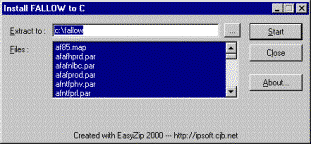
back to top
3. How to start
· Execute the FALLOW model by double-clicking its shortcut provided
on your desktop:
![]()
· User interface of FALLOW model has been developed using macro
programming in MS-Excel. Hence, please select Enable Macros when you have
this message: